Green Screening information
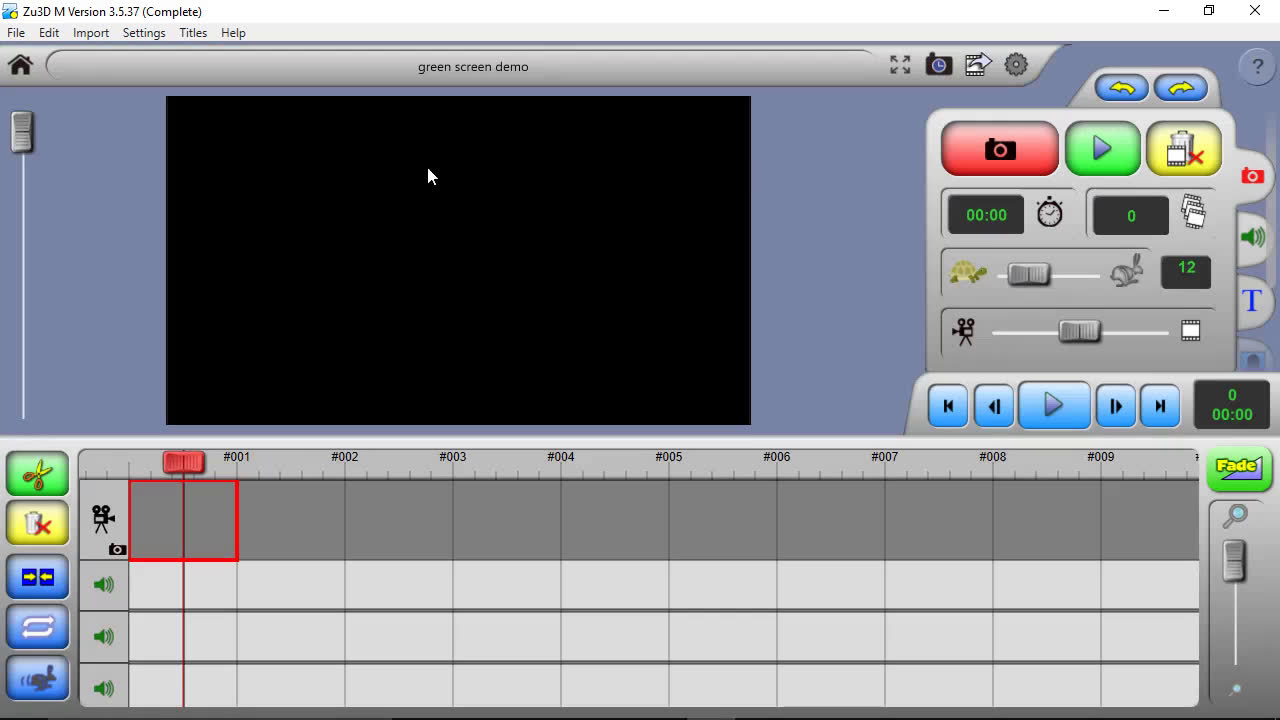
Green Screening or Chroma Key allows you to remove a colour from an image, leaving it transparent. Green screening is predominantly used for removing backgrounds and replacing with a picture or video instead.
Zu3D allows you to have different chroma keys so you can remove multiple colours.
To get started place your character infront of the green screen (any block colour different to your character will work.)
Capture your frames and then go to the green screen tab.
Click the Green Screen button
This will remove the background and it will appear black.
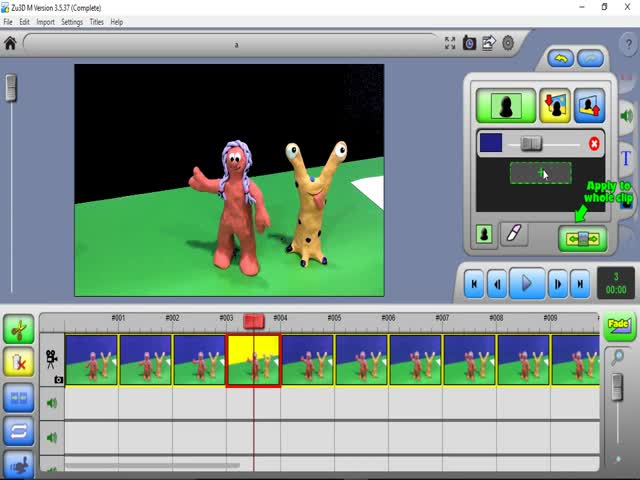
You can then insert a picture or video behind your character.
Press the Insert Background button and choose a picture from the Zu3D library or browse to your own picture or video
You can also insert a foreground, so your character appears more immersed in the environment. Press the Insert Foreground Button and choose your picture.
You can use the rubber and replacer buttons to tidy up your image, and the Apply to clip button to apply the green screen setting to the whole clip.
Watch the below tutorial videos for full instructions and ideas
